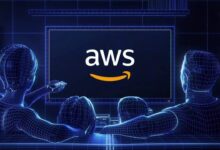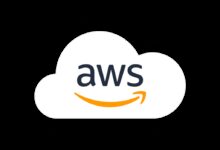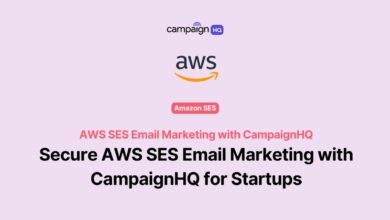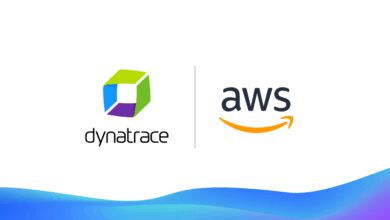AWS CLI: 7 Powerful Ways to Master Cloud Control
Ever felt like managing your AWS resources through the web console is slow and repetitive? Enter AWS CLI — your command-line superpower for automating, scaling, and streamlining cloud operations with precision and speed.
What Is AWS CLI and Why It’s a Game-Changer

The AWS Command Line Interface (CLI) is a unified tool that allows developers, system administrators, and DevOps engineers to interact with Amazon Web Services using simple commands in a terminal or script. Instead of clicking through the AWS Management Console, you can manage EC2 instances, S3 buckets, Lambda functions, and hundreds of other services directly from your command line.
Understanding the Core Purpose of AWS CLI
The primary goal of the AWS CLI is to simplify interaction with AWS services. It wraps the AWS API into easy-to-use commands, enabling automation, integration into CI/CD pipelines, and bulk operations across regions and accounts.
- It supports over 200 AWS services.
- Commands are consistent across services (e.g.,
aws s3 ls,aws ec2 describe-instances). - It’s open-source and actively maintained by AWS.
How AWS CLI Compares to Other AWS Tools
While the AWS Management Console offers a visual interface, and AWS SDKs allow integration within applications, the AWS CLI sits in a sweet spot: it’s both interactive and scriptable.
- Console: Great for exploration but inefficient for automation.
- SDKs: Ideal for embedding AWS functionality in apps but require programming knowledge.
- AWS CLI: Perfect for scripting, automation, and quick administrative tasks.
“The AWS CLI is the Swiss Army knife of cloud management — compact, powerful, and essential.” — DevOps Engineer, CloudOps Inc.
Installing and Configuring AWS CLI
Before you can harness the power of the AWS CLI, you need to install and configure it properly. The process varies slightly depending on your operating system, but the core steps remain consistent.
Step-by-Step Installation Guide
As of version 2, AWS CLI is available for Windows, macOS, and Linux. Here’s how to get started:
- On macOS: Use Homebrew with
brew install awsclior download the bundled installer from the official AWS CLI page. - On Windows: Download the MSI installer from AWS’s website and run it. It includes Python dependencies automatically.
- On Linux: Use the bundled installer script:
curl "https://awscli.amazonaws.com/awscli-exe-linux-x86_64.zip" -o "awscliv2.zip" unzip awscliv2.zip sudo ./aws/install
Verify installation by running aws --version. You should see output like aws-cli/2.15.36 Python/3.11.6....
Configuring AWS CLI with IAM Credentials
Once installed, run aws configure to set up your credentials:
aws configure
AWS Access Key ID [None]: YOUR_ACCESS_KEY
AWS Secret Access Key [None]: YOUR_SECRET_KEY
Default region name [None]: us-east-1
Default output format [None]: jsonThese credentials are stored in ~/.aws/credentials, and the config file at ~/.aws/config holds region and output preferences.
- Always use IAM user credentials with least privilege.
- Avoid using root account keys.
- Consider using AWS SSO or temporary credentials via
aws sts assume-rolefor enhanced security.
Mastering Basic AWS CLI Commands
Once configured, you can begin interacting with AWS services. The syntax follows a consistent pattern: aws [service] [operation] [options].
Navigating S3 with AWS CLI
Amazon S3 is one of the most commonly used services via AWS CLI. You can list buckets, upload files, and manage permissions effortlessly.
- List all S3 buckets:
aws s3 ls - Create a new bucket:
aws s3 mb s3://my-unique-bucket-name - Upload a file:
aws s2 cp local-file.txt s3://my-bucket/ - Sync a folder:
aws s3 sync ./local-folder s3://my-bucket/backup
The sync command is especially powerful — it only transfers changed files, making it ideal for backups.
Managing EC2 Instances via Command Line
EC2 instances can be launched, monitored, and terminated using AWS CLI commands.
- List running instances:
aws ec2 describe-instances --filters "Name=instance-state-name,Values=running" - Launch an instance:
aws ec2 run-instances --image-id ami-0abcdef1234567890 --instance-type t3.micro --key-name MyKeyPair --security-group-ids sg-903004f8 --subnet-id subnet-6e7f829e - Stop an instance:
aws ec2 stop-instances --instance-ids i-1234567890abcdef0 - Terminate an instance:
aws ec2 terminate-instances --instance-ids i-1234567890abcdef0
Using filters and query parameters with --query allows you to extract specific data in JSON format.
Advanced AWS CLI Features You Should Know
Beyond basic commands, AWS CLI offers advanced capabilities that boost productivity and enable complex automation workflows.
Using JMESPath for Powerful Querying
JMESPath is a query language built into AWS CLI that lets you filter and format JSON output.
- Get only instance IDs:
aws ec2 describe-instances --query 'Reservations[*].Instances[*].InstanceId' --output table - Filter running instances with public IPs:
aws ec2 describe-instances --query 'Reservations[*].Instances[?State.Name==`running`].PublicIpAddress' --output json - Format output as a table for readability:
--output table
JMESPath expressions can include functions like length(), sort_by(), and contains(), making data extraction highly flexible.
Leveraging Pagination and Filtering
Many AWS API responses are paginated. AWS CLI handles this automatically, but you can control it with parameters.
- Limit results:
--max-items 10 - Specify page size:
--page-size 5 - Resume from a token:
--starting-token abc123
Filters are service-specific but often used with --filter or --query. For example, in CloudWatch Logs:
aws logs filter-log-events --log-group-name my-log-group --filter-pattern "ERROR"
Automating Tasks with AWS CLI Scripts
One of the biggest advantages of AWS CLI is its ability to be used in scripts for automation. Whether you’re backing up data, scaling resources, or cleaning up environments, scripting unlocks massive efficiency gains.
Writing Bash Scripts with AWS CLI
You can write shell scripts that combine AWS CLI commands with logic and loops.
#!/bin/bash
for region in us-east-1 us-west-2 eu-central-1; do
echo "Checking instances in $region"
aws ec2 describe-instances --region $region --query 'Reservations[*].Instances[*].[InstanceId,State.Name]' --output table
doneThis script checks EC2 instances across multiple regions, demonstrating how easy it is to scale operations globally.
Scheduling AWS CLI Jobs with Cron
Use cron on Linux or Task Scheduler on Windows to run AWS CLI scripts automatically.
- Add a cron job:
crontab -e - Example entry to run daily backup at 2 AM:
0 2 * * * /home/user/scripts/backup-s3.sh
Ensure your environment variables (like AWS credentials) are accessible to the cron environment, or source them explicitly in the script.
Securing Your AWS CLI Environment
With great power comes great responsibility. Misconfigured AWS CLI can lead to security breaches or accidental deletions.
Best Practices for Credential Management
Never hardcode credentials in scripts. Instead, use secure methods:
- Use IAM roles when running on EC2 instances.
- Leverage AWS SSO for federated login:
aws configure sso. - Use temporary credentials via
aws sts assume-role. - Rotate access keys regularly.
Store credentials in ~/.aws/credentials with proper file permissions (chmod 600 ~/.aws/credentials).
Preventing Accidental Deletions
Commands like aws s3 rm or aws ec2 terminate-instances are irreversible.
- Always use
--dry-runwhen available to test commands. - Add confirmation prompts in scripts.
- Enable S3 versioning and MFA delete for critical buckets.
- Use resource tagging to identify ownership and purpose.
“I once deleted a production database. Now I prefix every destructive command with a 5-second pause and a log entry.” — Anonymous Cloud Admin
Integrating AWS CLI with CI/CD Pipelines
In modern DevOps practices, AWS CLI is a cornerstone of continuous integration and deployment workflows.
Deploying Applications Using AWS CLI
You can automate deployments to services like Elastic Beanstalk, ECS, or Lambda.
- Update a Lambda function:
aws lambda update-function-code --function-name MyFunction --zip-file fileb://function.zip - Deploy to Elastic Beanstalk:
aws elasticbeanstalk update-environment --environment-name my-env --version-label v2 - Push Docker images to ECR:
aws ecr get-login-password | docker login --username AWS --password-stdin 123456789012.dkr.ecr.us-east-1.amazonaws.com docker push 123456789012.dkr.ecr.us-east-1.amazonaws.com/my-app
These commands can be embedded in Jenkins, GitHub Actions, or GitLab CI pipelines.
Using AWS CLI in GitHub Actions
Here’s an example GitHub Actions workflow that uses AWS CLI:
name: Deploy to AWS
on: [push]
jobs:
deploy:
runs-on: ubuntu-latest
steps:
- name: Checkout code
uses: actions/checkout@v3
- name: Configure AWS Credentials
uses: aws-actions/configure-aws-credentials@v2
with:
aws-access-key-id: ${{ secrets.AWS_ACCESS_KEY_ID }}
aws-secret-access-key: ${{ secrets.AWS_SECRET_ACCESS_KEY }}
aws-region: us-east-1
- name: Deploy Lambda
run: |
zip function.zip index.js
aws lambda update-function-code --function-name my-lambda --zip-file fileb://function.zipThis integrates securely using GitHub secrets and official AWS actions.
Troubleshooting Common AWS CLI Issues
Even experienced users encounter issues. Knowing how to debug them saves time and prevents frustration.
Resolving Authentication Errors
Common errors include Unable to locate credentials or Invalid signature.
- Verify credentials with
aws sts get-caller-identity. - Check if environment variables (
AWS_ACCESS_KEY_ID) are overriding config files. - Ensure time is synchronized (AWS uses time-based signatures).
- If using SSO, run
aws sso loginfirst.
Handling Region and Service Availability
Some services aren’t available in all regions.
- Always specify
--regionif not using default. - List available regions:
aws ec2 describe-regions. - Check service availability in the AWS Regional Services List.
Example: AWS Lambda is not available in older regions like GovCloud unless explicitly enabled.
Future of AWS CLI and Emerging Trends
AWS CLI continues to evolve alongside cloud computing trends. Understanding where it’s headed helps you stay ahead.
Integration with AWS Tools and SDKs
AWS CLI v2 includes built-in support for SSO, improved installation, and better error messages. Future versions may integrate more tightly with AWS CloudShell, CDK, and Proton.
- CloudShell provides a browser-based shell with AWS CLI pre-installed.
- AWS CDK can generate CLI-compatible outputs.
- Proton uses CLI for managing infrastructure as code at scale.
Rise of Infrastructure as Code (IaC)
While tools like Terraform and CloudFormation dominate IaC, AWS CLI plays a supporting role in bootstrapping, testing, and debugging.
- Use CLI to validate templates:
aws cloudformation validate-template --template-body file://template.yaml - Deploy stacks:
aws cloudformation create-stack --stack-name mystack --template-body file://template.yaml - Monitor stack events:
aws cloudformation describe-stack-events --stack-name mystack
The CLI remains indispensable even in fully automated environments.
What is AWS CLI used for?
AWS CLI is used to manage Amazon Web Services from the command line. It allows users to control EC2 instances, S3 buckets, Lambda functions, and more through scripts or direct commands, enabling automation, bulk operations, and integration into DevOps pipelines.
How do I install AWS CLI on Linux?
Download the AWS CLI installer using curl, unzip it, and run the install script. Example:
curl "https://awscli.amazonaws.com/awscli-exe-linux-x86_64.zip" -o "awscliv2.zip" && unzip awscliv2.zip && sudo ./aws/install
Can AWS CLI be used with IAM roles?
Yes, AWS CLI can use IAM roles when running on EC2 instances or when assuming roles via sts assume-role. This avoids storing long-term credentials and enhances security.
How do I switch between AWS accounts using CLI?
Use named profiles in ~/.aws/credentials and ~/.aws/config, then specify the profile with --profile. Example: aws s3 ls --profile production.
Is AWS CLI free to use?
Yes, the AWS CLI tool itself is free. However, the AWS services you access through it (like S3, EC2, Lambda) are billed according to their standard pricing models.
Mastering AWS CLI is not just about typing commands — it’s about unlocking efficiency, automation, and control over your cloud environment. From installing and configuring to scripting, securing, and integrating with CI/CD, the AWS CLI is a vital tool for anyone serious about cloud operations. Whether you’re a beginner or a seasoned pro, investing time in learning AWS CLI pays dividends in productivity and reliability. Start small, experiment safely, and gradually build powerful workflows that scale with your needs.
Further Reading: